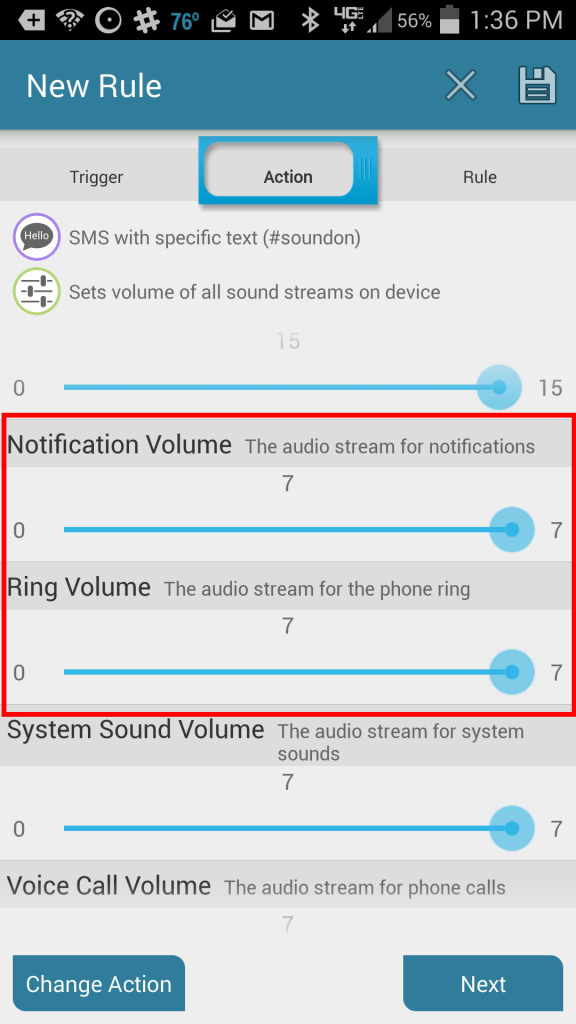This post is a little bit off-topic from my typical fare. I recently returned from the Children with Diabetes Friends for Life conference. During one of the lunches, a group of parents at a table were discussing the common difficulty in getting in touch with your child, given that most everyone keeps their mobile phone silenced. I had a specific diabetes-related issue with my child where this situation came into play, so I set out to find (or build, if needed) a solution. Luckily the solution presented itself quickly in the form of the AutomateIt Android app.
I explained to the parent I was sitting with that I installed the app on my child’s phone and could now send a text message that would set the phone into audible mode. I can also send a text message to get the specific latitude/longitude location of the phone as well (in the event of non-response). This latter function isn’t “spying” since the text messages are clearly visible on the phone. It’s important to discuss these safety measures ahead of time. Given that we were sitting at lunch, I’m sure I didn’t explain it well so this post is intended as a resource for anyone who wants to be able to place the phone of a loved one into audible mode. The step-by-step follows (please note that the red rectangles in the screen shots were added by me for emphasis):
Step 1: Install the app on your child’s phone. It’s available through Google Play and does not require rooting your phone. Everything that I discuss in this post can be done with the free version.
Step 2: Start the app and begin creating a rule by tapping “Add Rule.”
Step 3: Choose the “SMS With Text” trigger.
Step 4: Define the text which will trigger the action. It should be something that wouldn’t commonly appear in a text message. I typically use a hash tag of some kind (such as #soundon in this example).
Step 5: Choose “Set Volume Action.”
Step 6: Set the volume thresholds. You probably mostly care about the ringer and notifications. I max out everything.
Step 7: Give the rule a name (“Sound On” in this example) and then save it my tapping the disk icon.
Following the above process will ensure that you can make your child’s phone audible in the event that you need to follow up for any of a number of reasons. The app is currently only available on Android and I haven’t researched iPhone alternatives.